Create New People Attributes
1) Go to the admin site and click "People Attributes" under "Membership"

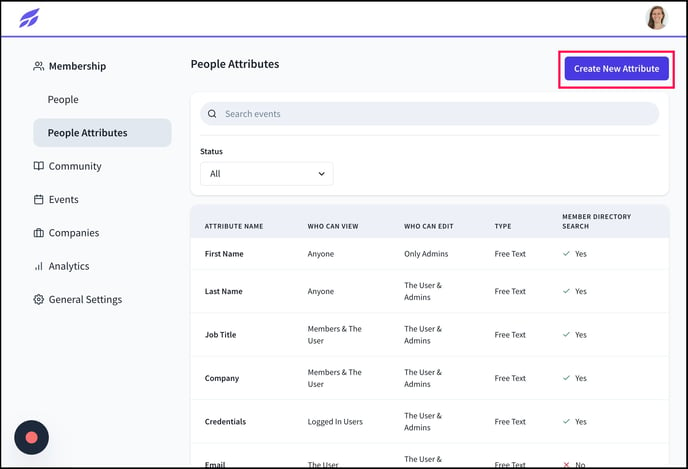
3) Type in the attribute name as visible on users' profiles.
4) Click the Input Type dropdown to select either Free text, Single Select or Multi-select.

5) If you selected single or multi-select, type into the Menu Options text fields to add in all options.

6) Add in as many menu options as necessary

7) Click under Preview to see how the people attribute will appear and click "Area of practice"

8) Under Permissions, click under "who can view this attribute" to edit.

9) Choose from Anyone, Logged in Users, Members & the User, The User, or Only Admins.

10) You can also edit who can edit the attribute. Choose either "The User & Admins" or "Only Admins."

11) Click here to toggle on and off the ability to search for this attribute in the member directory.

12) Click "Create"

Edit People Attributes
1) Go to the admin site and click "People Attributes" under "Membership"

2) Select an attribute then click "Edit".
3) You'll also now see it on users' profiles. You can edit it accordingly.

Reminder: if you are using an integration with your AMS, attributes will need to be linked to your AMS attributes, otherwise they will only appear within Tradewing.
