1) Navigate to the Admin Site
2) Click "Companies"

3) Click "Company Attributes"

4) Click on a certain attribute to view more and Edit

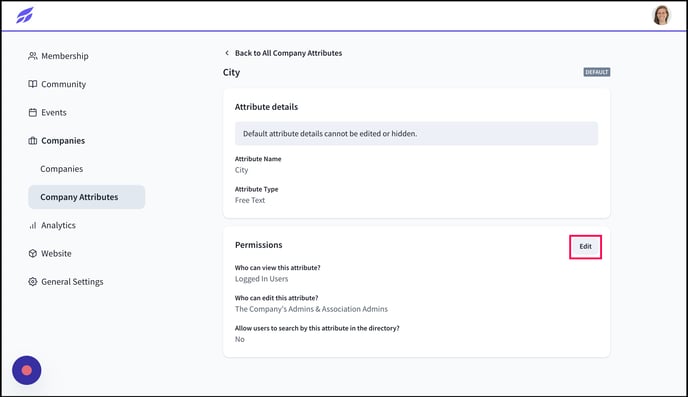
6) Click here to enable or disable searching for this attribute in the directory.

7) Click the field to change who can view the attribute.

8) For viewing attributes, depending on your community's permissions, you can choose between Anyone, Logged in Users, Members & The Company's Admins, The Company's Admins, or Only Association Admins.

9) Click "Submit" to save changes.

10) Back in All Company Attributes, "Click "Create New Attribute" to create a new attribute.

11) Type the name, and click under Input Type to choose either Free Text, Single Select, or Multi Select.

12) If you chose Single or Multi-Select, click into the "Menu Options*" fields to add your options.

13) Under the Preview you can set the permissions discussed earlier.

14) Select from the dropdown.

15) Click in the field under "Who can edit this attribute."

16) For editing, you can either choose "The Company's Admins & Association Admins" or "Only Association Admins"

17) Click "Create" to create your new company attribute.

18) This new attribute will now be visible and available to edit on all company profiles.

