1) Navigate to https://msa.tradewing.com/community
2) Click your profile icon.

3) Click "Admin Site"

4) Click on the Down Caret under Membership Type

5) Click "Patient"

6) Click here.

7) Click here to Export list.

8) Click "Got it!" You should receive an email from notif@msa.tradewing.com titled "Your user search export is ready!" Next, you need to create a new CSV file using just the email column, and adjust the column header to "User Email."

9) Once your new CSV file is ready, go back to the admin site and click "Community"

10) Click "Groups"

11) Click the "Search groups" field.

12) Type "patient" (or other group name)
13) Click "Patients" or group name

14) Click "Members"

15) Click this icon.

16) Click Bulk Import

17) Click "Upload CSV File"

18) Click "Start Import"

19) Click "Got it!" You will receive an email titled "Your group member bulk import is complete!" when the group is updated. Please check that email to make sure there weren't any errors with the group import. If there are, download the error file to see what the error reason was.

20) Please reach out to support@tradewing.com if you need additional help with error files or bulk imports