1) Navigate to the admin site of your TW association. Click "Website" from the left side bar.

2) Click "Open Editor"

3) Click on the page you would like to add your hero image

4) Click "Add a New Component"

5) Click "Hero"

6) Click "Choose Component"

7) You can name your hero image to easily find and edit. Click on this dropdown to view different variations such as card, blend in, or just image.

8) This is how blend in appears.

9) Click and type in "Subtitle" field to edit the top line. To leave blank, delete the text in this section. *Note that this has a character limit of 50 characters.

10) Click the "Title" field to add your hero image card title.
*Note that this has a character limit of 60 characters.

11) Click the "Body" field to edit the card's body text.
*Note that this has a character limit of 360 characters.

12) Click "Choose Image" to add your hero image

13) Click the toggle off to not link out from your hero image.
Click Card Link button to have the card be the link.
Click the "Button copy" field to change the text on your button.

14) If using the link, click the "Href" field to link out to a page you have created, or to an external link.

15) Click "Publish" to save and publish your changes

16) Click "Yes, Publish Everything"

17) You will see a confirmation pop-up at the bottom of the screen reading "All changes published!"